HTML Introduction
What is HTML?
- HTML stands for Hyper Text Markup Language
- HTML is the standard markup language for creating Web pages
- HTML describes the structure of a Web page
- HTML consists of a series of elements
- HTML elements tell the browser how to display the content
- HTML elements label pieces of content such as “this is a heading”, “this is a paragraph”, “this is a link”, etc.
Hyper Text: HyperText simply means “Text within Text.” A text has a link within it, is a hypertext. Whenever you click on a link which brings you to a new webpage, you have clicked on a hypertext. HyperText is a way to link two or more web pages (HTML documents) with each other.
Markup language: A markup language is a computer language that is used to apply layout and formatting conventions to a text document. Markup language makes text more interactive and dynamic. It can turn text into images, tables, links, etc.
Web Page: A web page is a document which is commonly written in HTML and translated by a web browser. A web page can be identified by entering an URL. A Web page can be of the static or dynamic type. With the help of HTML only, we can create static web pages.
Hence, HTML is a markup language which is used for creating attractive web pages with the help of styling, and which looks in a nice format on a web browser. An HTML document is made of many HTML tags and each HTML tag contains different content.
Brief History of HTML
In the late 1980’s , a physicist, Tim Berners-Lee who was a contractor at CERN, proposed a system for CERN researchers. In 1989, he wrote a memo proposing an internet based hypertext system.Tim Berners-Lee is known as the father of HTML. The first available description of HTML was a document called “HTML Tags” proposed by Tim in late 1991. The latest version of HTML is HTML5, which we will learn later in this tutorial.
A Simple HTML Document
<!DOCTYPE html>
<html>
<head>
<title>Page Title</title>
</head>
<body>
<h1>My First Heading</h1>
<p>My first paragraph.</p>
</body>
</html>
Example Explained
- The
<!DOCTYPE html>declaration defines that this document is an HTML5 document - The
<html>element is the root element of an HTML page - The
<head>element contains meta information about the HTML page - The
<title>element specifies a title for the HTML page (which is shown in the browser’s title bar or in the page’s tab) - The
<body>element defines the document’s body, and is a container for all the visible contents, such as headings, paragraphs, images, hyperlinks, tables, lists, etc. - The
<h1>element defines a large heading - The
<p>element defines a paragraph
HTML Editors
A simple text editor is all you need to learn HTML.
Learn HTML Using Notepad or TextEdit
Web pages can be created and modified by using professional HTML editors.
However, for learning HTML we recommend a simple text editor like Notepad (PC) or TextEdit (Mac).
We believe that using a simple text editor is a good way to learn HTML.
Follow the steps below to create your first web page with Notepad or TextEdit.
Step 1: Open Notepad (PC)
Windows 8 or later:
Open the Start Screen (the window symbol at the bottom left on your screen). Type Notepad.
Windows 7 or earlier:
Open Start > Programs > Accessories > Notepad
Step 1: Open TextEdit (Mac)
Open Finder > Applications > TextEdit
Also change some preferences to get the application to save files correctly. In Preferences > Format > choose “Plain Text”
Then under “Open and Save”, check the box that says “Display HTML files as HTML code instead of formatted text”.
Then open a new document to place the code.
Step 2: Write Some HTML
Write or copy the following HTML code into Notepad:
<!DOCTYPE html>
<html>
<body>
<h1>My First Heading</h1>
<p>My first paragraph.</p>
</body>
</html>

Step 3: Save the HTML Page
Save the file on your computer. Select File > Save as in the Notepad menu.
Name the file “index.htm” and set the encoding to UTF-8 (which is the preferred encoding for HTML files).

Tip: You can use either .htm or .html as file extension. There is no difference; it is up to you.
Step 4: View the HTML Page in Your Browser
Open the saved HTML file in your favorite browser (double click on the file, or right-click – and choose “Open with”).
The result will look much like this:

HTML Basic Examples
In this chapter we will show some basic HTML examples.
Don’t worry if we use tags you have not learned about yet.
HTML Documents
All HTML documents must start with a document type declaration: <!DOCTYPE html>.
The HTML document itself begins with <html> and ends with </html>.
The visible part of the HTML document is between <body> and </body>.
Example
<!DOCTYPE html>
<html>
<body>
<h1>My First Heading</h1>
<p>My first paragraph.</p>
</body>
</html>
The <!DOCTYPE> Declaration
The <!DOCTYPE> declaration represents the document type, and helps browsers to display web pages correctly.
It must only appear once, at the top of the page (before any HTML tags).
The <!DOCTYPE> declaration is not case sensitive.
The <!DOCTYPE> declaration for HTML5 is:
<!DOCTYPE html>
HTML Headings
HTML headings are defined with the <h1> to <h6> tags.
<h1> defines the most important heading. <h6> defines the least important heading:
Example
<h1>This is heading 1</h1>
<h2>This is heading 2</h2>
<h3>This is heading 3</h3>
HTML Paragraphs
HTML paragraphs are defined with the <p> tag:
Example
<p>This is a paragraph.</p>
<p>This is another paragraph.</p>
HTML Links
HTML links are defined with the <a> tag:
Example
<a href=”https://www.test.com”>This is a link</a>
The link’s destination is specified in the href attribute.
Attributes are used to provide additional information about HTML elements.
You will learn more about attributes in a later chapter.
HTML Images
HTML images are defined with the <img> tag.
The source file (src), alternative text (alt), width, and height are provided as attributes:
Example
<img src=”test.jpg” alt=”W3Schools.com” width=”104″ height=”142″>
How to View HTML Source
Have you ever seen a Web page and wondered “Hey! How did they do that?”
View HTML Source Code:
Right-click on an HTML page and select “View Page Source” (in Chrome) or “View Source” (in Edge), or similar in other browsers. This will open a window containing the HTML source code of the page.
Inspect an HTML Element:
Right-click on an element (or a blank area), and choose “Inspect” or “Inspect Element” to see what elements are made up of (you will see both the HTML and the CSS). You can also edit the HTML or CSS on-the-fly in the Elements or Styles panel that opens.
HTML History
Since the early days of the World Wide Web, there have been many versions of HTML:
| Year | Version |
| 1989 | Tim Berners-Lee invented www |
| 1991 | Tim Berners-Lee invented HTML |
| 1993 | Dave Raggett drafted HTML+ |
| 1995 | HTML Working Group defined HTML 2.0 |
| 1997 | W3C Recommendation: HTML 3.2 |
| 1999 | W3C Recommendation: HTML 4.01 |
| 2000 | W3C Recommendation: XHTML 1.0 |
| 2008 | WHATWG HTML5 First Public Draft |
| 2012 | WHATWG HTML5 Living Standard |
| 2014 | W3C Recommendation: HTML5 |
| 2016 | W3C Candidate Recommendation: HTML 5.1 |
| 2017 | W3C Recommendation: HTML5.1 2nd Edition |
| 2017 | W3C Recommendation: HTML5.2 |
Note: All information is collected online.
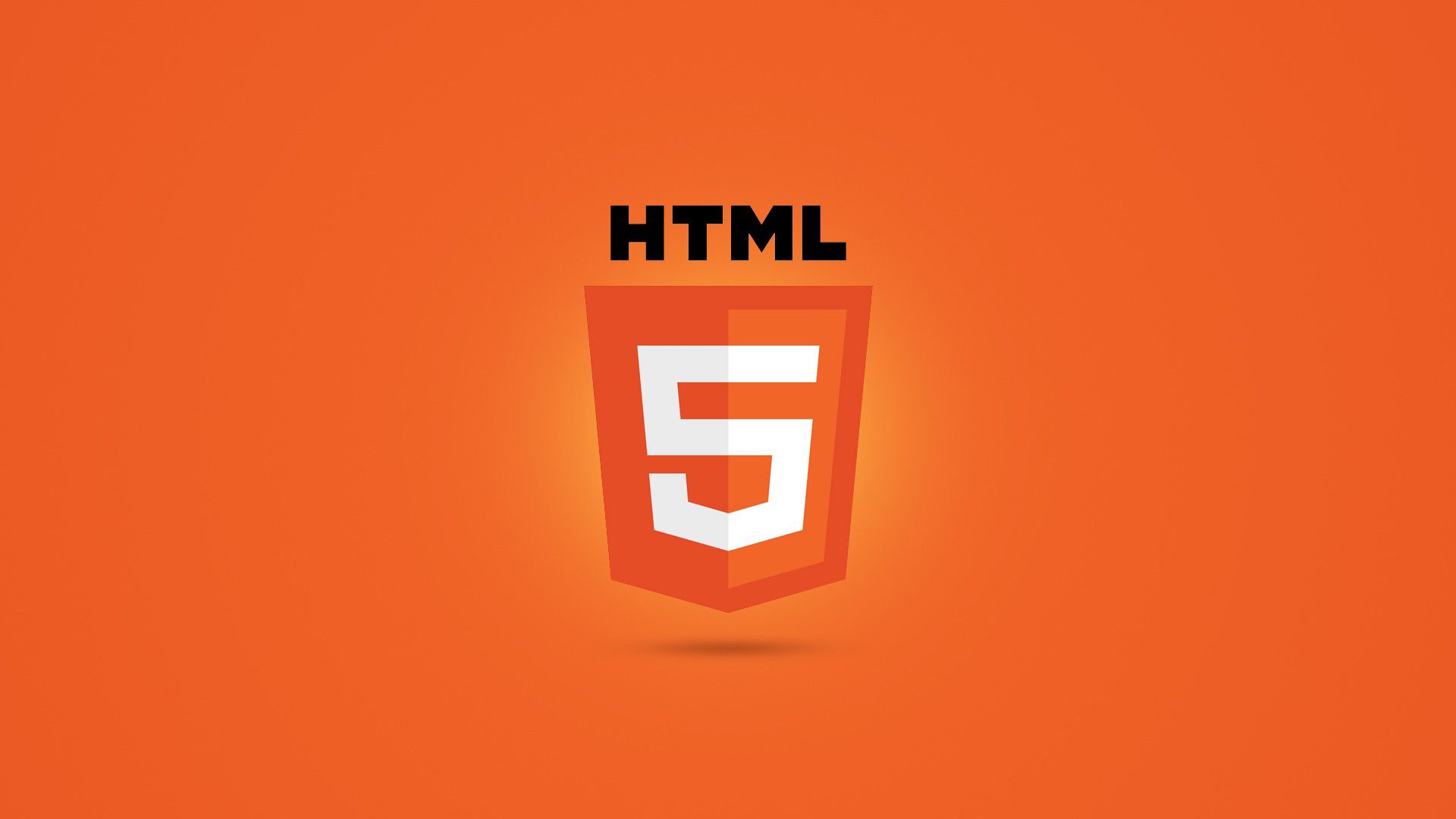
24 thoughts on “What Is HTML? Hypertext Markup Language Explained And History”
Ahaa, its fastidious dialogue regarding this piece
of writing at this place at this web site, I have read all that,
so at this time me also commenting at this place.
Thank you.
Having read this I thought it was really informative.
I appreciate you spending some time and energy to put this
article together. I once again find myself spending way too much time both reading and leaving comments.
But so what, it was still worthwhile!
Thank you.
Greetings from Carolina! I’m bored at work so I decided to browse your website
on my iPhone during lunch break. I love the information you provide here and can’t wait to take a look when I get home.
I’m surprised at how fast your blog loaded on my mobile.
I’m not even using WIFI, just 3G .. Anyways,
very good blog!
Thank you.
hello there and thank you for your information – I have certainly picked up something
new from right here. I did however expertise some technical
issues using this web site, since I experienced to reload the site lots of times previous to I could get it
to load correctly. I had been wondering if your web hosting
is OK? Not that I’m complaining, but slow loading instances times will sometimes affect your placement
in google and could damage your high quality score if ads and
marketing with Adwords. Anyway I am adding this
RSS to my email and can look out for much more of your respective
intriguing content.
Thank you.
Thank you.
Thank you.
Thank you.
What a material of un-ambiguity and preserveness of valuable familiarity about unexpected emotions.
Thanks
Howdy! I know this is kinda off topic but I was wondering if you knew where
I could locate a captcha plugin for my comment form?
I’m using the same blog platform as yours and I’m having problems finding one?
Thanks a lot!
Artificial intelligence creates content for the site, no worse than a copywriter, you can also use it to write articles
Thank you.
I want to thank you for this fantastic read!! I certainly loved every bit of it.
I have you saved as a favorite to check
out new things you post…
Thank you.
This text is Useful. When can I find
out more?
Thank you.
Hello! If you’re in need of data scraping services, I’d be
happy to assist you. As an expert in this field, I have the experience and tools necessary to provide fast and accurate data scraping that can help you make
informed decisions and grow your business. Don’t hesitate to reach out to
me for any of your data scraping needs. Breanna
Greetings! Very useful advice in this particular article!
It’s the little changes that produce the most important changes.
Thanks for sharing!
What’s Going down i am new to this, I stumbled
upon this I’ve found It positively helpful and it has
helped me out loads. I hope to give a contribution & aid other
customers like its aided me. Great job.
Feel free to visit my website; proxy
proof-of-work (pow): this incentive system it a consensus
protocol with bright using computers, requiring that validators (which we know as miners) compete using expensive installations
to generate a winning code that will offer
them the right to.
Review my web blog https://smogtoken.io/